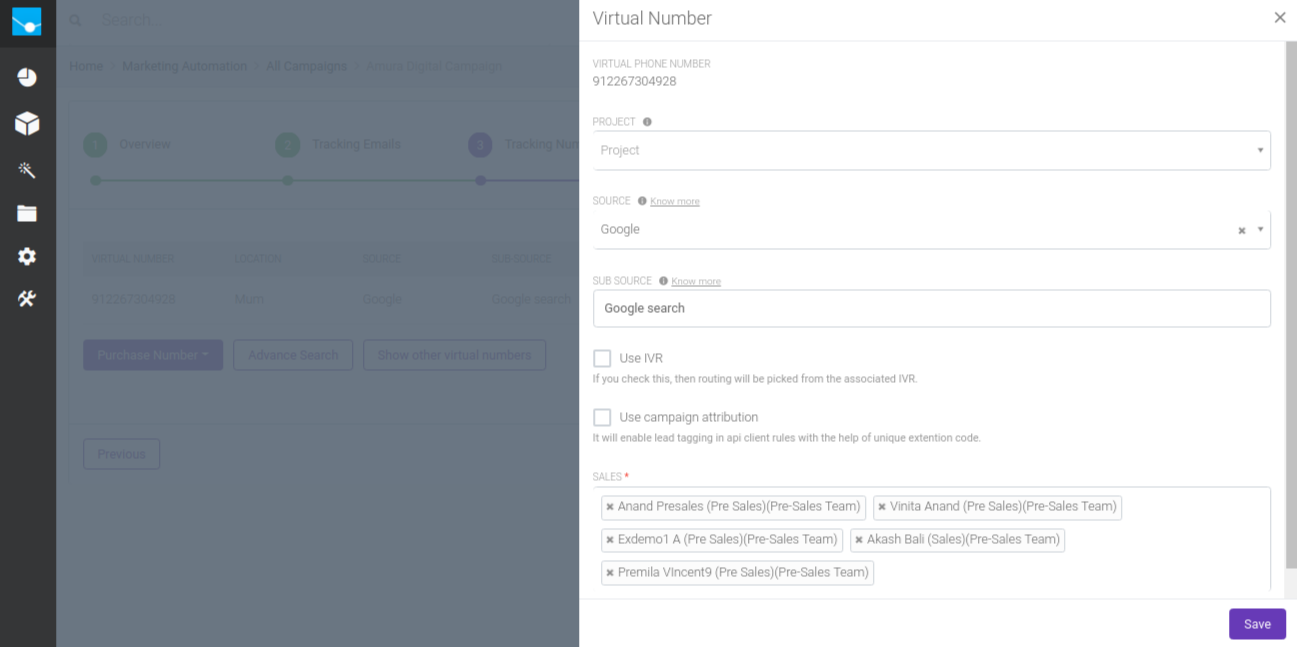A virtual number will act as mediator between customer and sales representative for all telephonic based conversation. Purpose of this is to track and record every call between lead and sales so that manager and sales representative can access the call details directly and measure productivity. You can assign one virtual number to a single campaign at a time. All virtual numbers used by company are listed as shown in figure below.
Assigning Virtual Numbers
If a number from list is already being used in another ongoing campaign, it will show up with the corresponding campaign name to which it is assigned. If required, that number can be pulled- out from that campaign and reassigned to the current campaign by clicking the “Unlink and Add” option.
Note: Once you Unlink and Add a virtual number, it will be permanently re-assigned to current campaign and its impact cannot be reverted, which implies that the virtual number is cut-down from all its previous tags/campaign and assigned to new campaign, so the new enquiries will be tracked with the tag of the current campaign and those enquiries can’t be re-tracked to previous campaign.
The virtual numbers which are not-assigned to any campaign will show up Add option. Click Add to select the virtual number for the campaign.
Remove option will be shown for the numbers which are already assigned to the current campaign. To remove the virtual number from the current campaign click Remove.
To search virtual number from list, enter number in the search-box, which will automatically filter the listing below.

Purchase Virtual Numbers
To buy a new virtual number, click “Purchase a new virtual number” option.
Select whether you want International or Indian Number.
If you select Indian number then you need to select a city. A campaign specific local number is generally preferred as it doesn’t attract STD rates for every call.
If International, then you have two options:
Local of a country: Where you can select a country specific local number.
Toll Free: Where you can select a toll free number for a country.
Once you select city or country, you will get a list of available virtual numbers. Choose the numbers you want to buy and click on “Purchase Virtual Numbers”.
Note:
We suggest you to purchase two virtual numbers one from Tata and one from Reliance. So that if there is any problem in the service of any of the vendor, the other number will be in service which will not allow total breakdown of service.
Configuring Virtual Number
Once virtual numbers added for campaign, they should be configured to the proper campaign source and sub-campaign for accurate real time tracking.
Click on “Configure routing for virtual numbers” option.
Enter following details for each virtual number.
Project – You can select project here which will be tracked against leads generated through this configuration.
Publisher – Source to which this virtual number is assigned for tracking
Sub-campaign name - You can give a sub-campaign name to each configuration so that you can directly track the lead reports sub-campaign wise.
Note: You should give the sub-campaign name which will indicate the important information like source+Date etc. For example: TOI online-June. With this informative name, you will be able to track the leads for the sub-campaign with the correct info of the sub-campaign details.
Use IVR - Enable this flag, to route calls to an IVR instead of direct routing to sales representative. If other configuration doesn’t match then only calls will directed to this IVR.
If you enable this flag, then you need to select the IVR from list which will be used for the call routing. (Refer IVR Module for more details)
If you are going to use IVR feature by enable Use IVR flag, then team and sales representatives configuration is not required.
Team – To which the generated leads from this configuration should be auto-assigned.
Sales – Sales representatives to which generated leads from this configuration should be routed. Once you select a team, users in that team will be auto-selected in this field. You can always change user-selection. If you are not using IVR feature, then it’s mandatory to select at least one sales representative.
Click on Next to proceed to next step.